Reporting standards
Reporting standards combine reserves categories, product types, reconciliation reasons and economic data for reserves reporting.
To open the Reporting Standards screen, navigate to the Reserves Configuration workspace.
Click the Reporting Standards button  in the Home tab on the ribbon.
in the Home tab on the ribbon.
By default, the following standards are provided: SEC, NI-51, and EIA.
Note: Reporting standards cannot be deleted. You can only create, rename and edit them.
The image below is an example of a reporting standard showing how product types are defined for this reporting standard. The box on the left contains available Product types and the Groups section contains product types used in the standard and arranged in groups. Groups are used to group individual items based on requirements of a specific reporting standard; in the image below, Light Oil, Medium Oil and Heavy Oil are stored and used separately in Dataflow documents but are managed together as Crude Oil in reconciliations. Groups are also created for Reserve categories, Reconciliation reasons, Economic variables and Text variables.
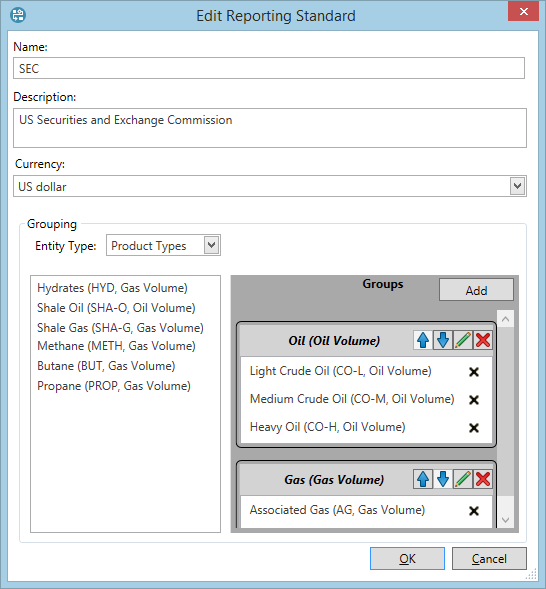
To create a reporting standard:
- Click the New button
 in
the Reporting Standards tab on the ribbon. The window shown below will be displayed. Specify the name of the new standard
and enter a description.
in
the Reporting Standards tab on the ribbon. The window shown below will be displayed. Specify the name of the new standard
and enter a description. - Now you need to create groups for product types, reserve categories, reconciliation reasons, economic variables and text variables
(use the Entity Type list to switch between them). In this example, we will use product types as shown above. To create a new group,
click Add. In the pop-up window, enter the name and select the unit of measurement. Dataflow has a list of predefined units and the
ability to use custom ones (see
Custom units of measurement). To view
conversion factors and other information about the selected unit, click the ellipsis button
 . Click OK to save the group and return to the reporting
standard window.
. Click OK to save the group and return to the reporting
standard window. - The new group will appear in the Groups section. To add product types to it, drag-and-drop them as shown below. You can add as many product types as required. If there is only one item, it should still be included into a group.
- Once you have created all of the required groups, you can change the order in which they will be shown in reconciliations by clicking the arrow
buttons
 and
and
 . To edit
the group's name and units, click the Edit button
. To edit
the group's name and units, click the Edit button  .
. - To save all changes, click the Save button
 in the Reporting Standards
tab on the ribbon.
in the Reporting Standards
tab on the ribbon.
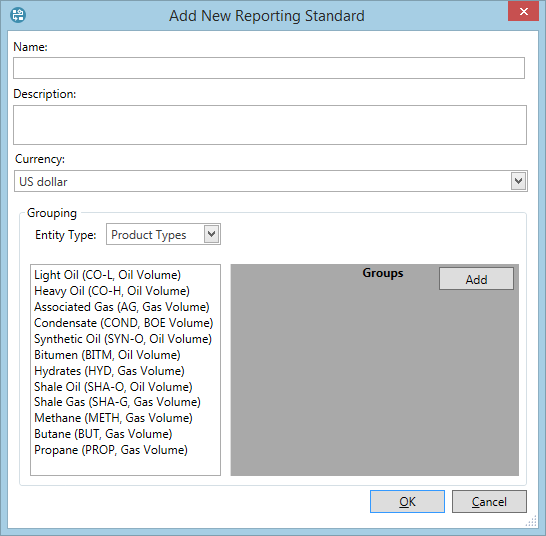
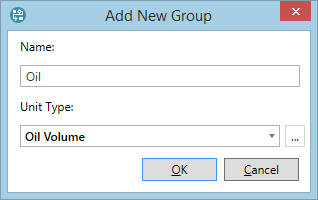
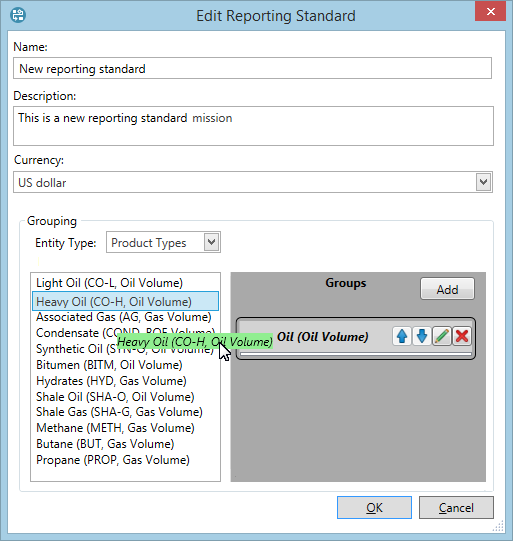
Note: Once you create a reconciliation based on the new reporting standard, its configuration cannot be changed: you will not be able to edit the settings for Groups, Name or Description.
